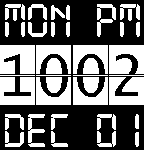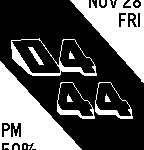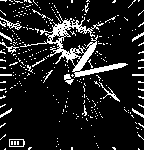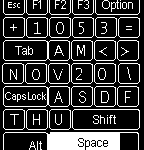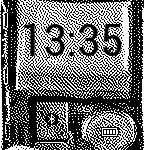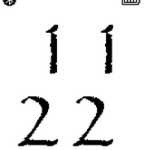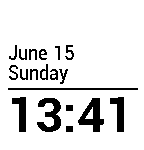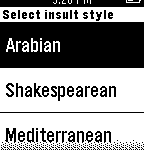I spend ungodly amount of time trying to solve this issue, there were many similar issues reported on Lenovo forums, but no solutions and contacting Lenovo support is akin jumping thru hoops of fire.
The problem began after I plugged my brand new Thinkpad w540 into external monitor and set it to mode “Extended display (monitor + built-in screen). For a while everything worked fine, but then laptop own screen went black – and nothing could revive it. The external monitor worked fine and the maddening part was – when laptop booted – Lenovo logo appeared bright and shiny on laptop own screen, so I knew graphics card was OK. I ran full Lenovo System update, I updated NVidia drivers from Nvida site – nothing helped.
Then I tried to update Intel drivers for laptop’s HD Graphics 4600 card. Intel installer refused to install them because “The driver being installed is not validated for this computer“. To bypass that I
1. Unzipped the installer package into it’s own folder (you can use WinRar to unpack actual EXE or you can download Zip version of the package).
2. Went to Device Manager, right clicked on “HD Graphics 4600 card” driver and selected Update.
3. When prompted I selected “Browse my computer for driver software”
4. Selected “Let me pick from list of Device Drivers”
5. Clicked “Have disk” and browsed for an INF file inside of GRAPHICS folder of the unpacked driver files from Step 1
Installation commenced and lo and behold – laptop’s display sprang to life.
These instructions are specific to this laptop model and videocard, but I imagine they might be helpful in other similar situations. And hopefully Lenovo will take notice and finally update their drivers.