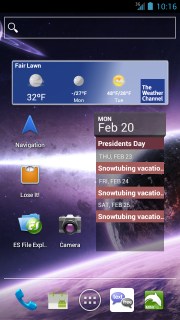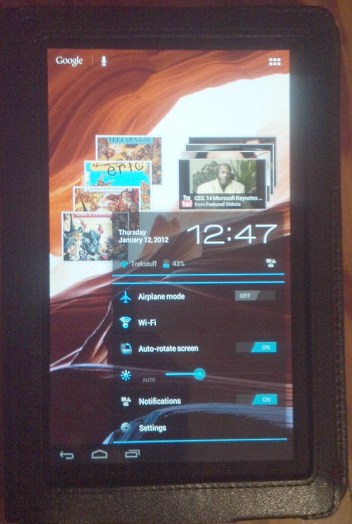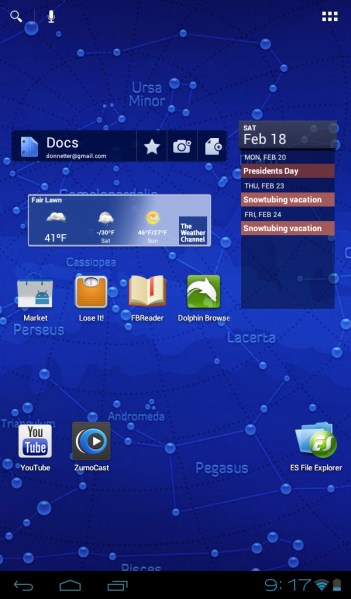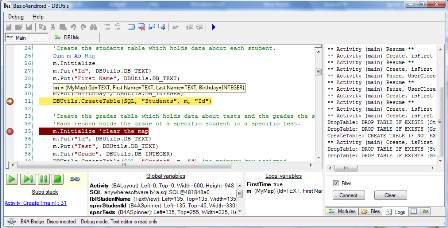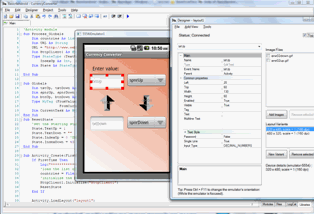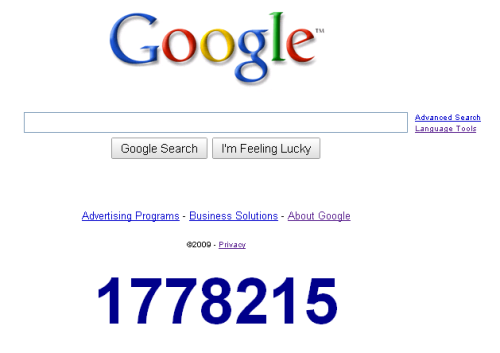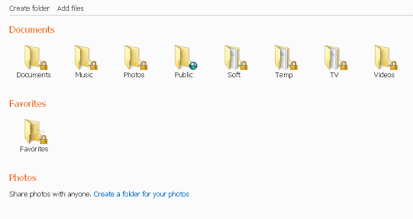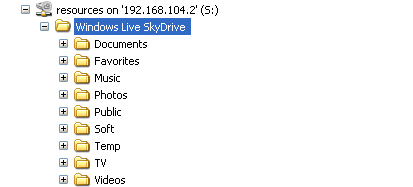You know you shouldn’t use showModalDialog to open modal windows – it’s bad taste and prone to cause issues. Unfortunately many applications (especially Enterprise ones) rely on the method ability to halt code execution until the window closed (e.g. user answers a YES/NO question).
Tough luck, starting version 37 Google Chrome removed support for showModalDialog. Your code suddenly began to act in weird and unpredictable way. You definitely should rework it to use a different approach to dialogs. Fortunately Google gives you a bit more time. You can re-enable showModalDialog support, but only temporarily – until May of 2015. Continue reading →