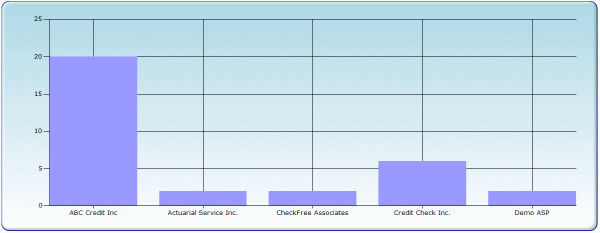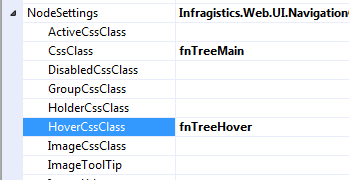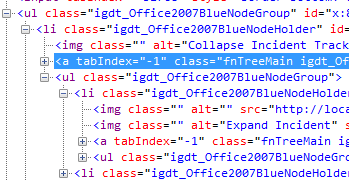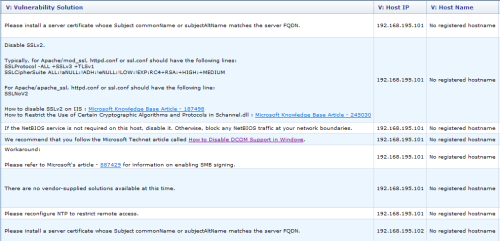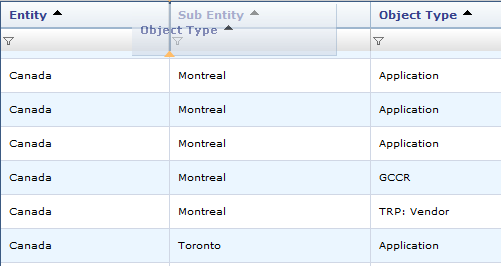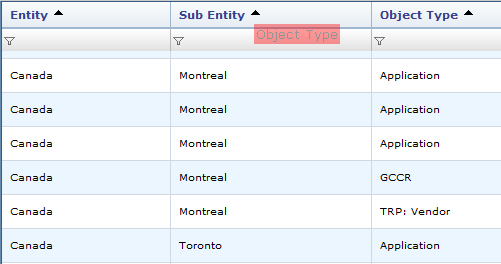Internet Explorer has a well known proprietary modal dialog window that can be opened using showModalDialog DOM command. While it is not a good idea to use browser-specific functionality, for many it’s a convenient way to display a modal window and return result back to the parent.
Modal Dialog is designed to display data, accept user input and close window, returning the input back to the parent. It is not meant for postbacks, if you try initiating postback in Modal Dialog, all kinds of weird stuff could happen – from opening postback in a new window to JavaScript errors.
But there is an easy fix for that. If you include following line:
<base target="_self"></base>
inside of your page header in HTML source, e.g.:
<head>
<title>My Page</title>
<base target="_self"></base>
</head>
modal dialog will be able to successfully postback to itself.