And the saga continues. Tired of Ice Cream Sandwich I decided to step up. Turning my Kindle Fire into a Jelly Bean device (same Android version run by Google’s Nexus 7) is a snap. Just go to this XDA thread and download bright shiny new CyanogenMod 10.
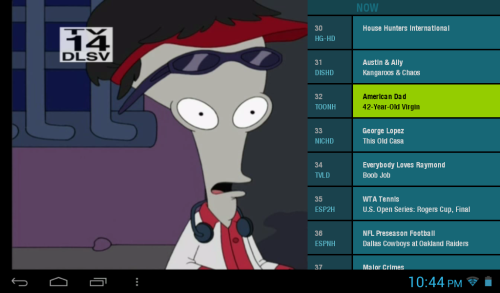
It runs much smoother than ICS, seems a lot faster and more streamlined. There’re a lot of small things (like lockscreen trailing your finger) that make everyday tablet use a lot more enjoyable.
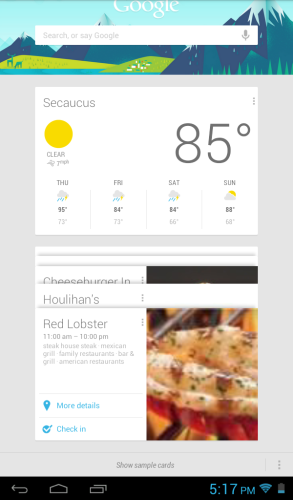 Got a few new features as well, Google Now being one of the coolest one. As you continue to use your tablet, it learns your ways and begins supply you with useful array of information – from weather and traffic of your commute, to appointments and your favorite sports teams.
Got a few new features as well, Google Now being one of the coolest one. As you continue to use your tablet, it learns your ways and begins supply you with useful array of information – from weather and traffic of your commute, to appointments and your favorite sports teams.
It doesn’t support Flash anymore, but with the advance of HTML5 Flash becomes more and more irrelevant in such areas as gaming and video. Major apps (Google Chrome, ROM Manager, Titanium Backup etc.) love Jelly Bean and runs perfect under Android 4.1.
Even new Optimum app released exclusively for Kindle Fire runs fine under Jelly Bean (yes sometimes I get so lazy so even finding a TV remote seems as too much of an effort and on Kindle I can watch my cable without getting up).
So, if you haven’t already done so – do yourself a favor and turn your Kindle fire from nothing more than an Amazon shopping cart into a full blown Android tablet, capable of many amazing things.
Disclaimer: Do it at your own risk. I am speaking from personal experience, but I am not responsible if you brick your device.
—





 A while back I described how you can
A while back I described how you can 





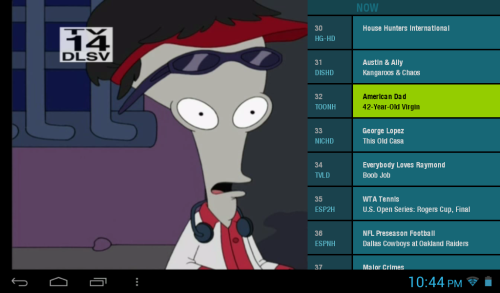
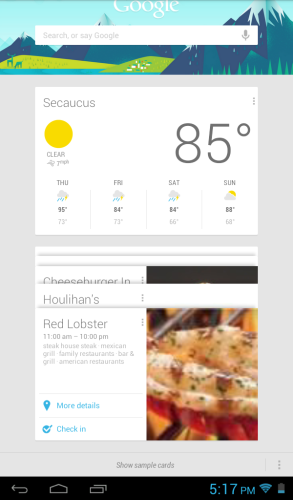 Got a few new features as well, Google Now being one of the coolest one. As you continue to use your tablet, it learns your ways and begins supply you with useful array of information – from weather and traffic of your commute, to appointments and your favorite sports teams.
Got a few new features as well, Google Now being one of the coolest one. As you continue to use your tablet, it learns your ways and begins supply you with useful array of information – from weather and traffic of your commute, to appointments and your favorite sports teams.