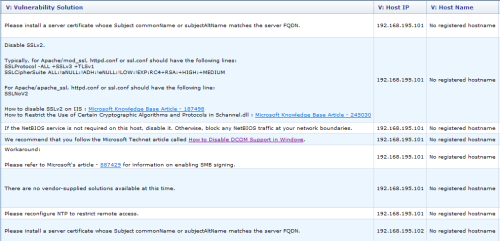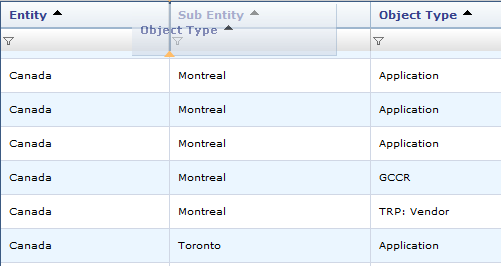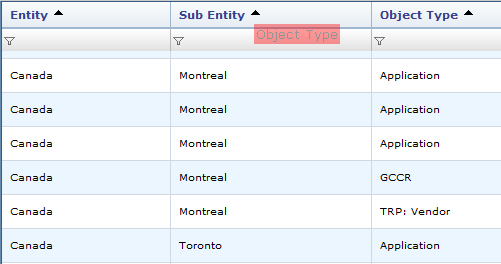Infragistics Aikido WebDataMenu control has extensive (albeit poorly documented) client-side library of classes, method and properties. 2 methods addItem and removeItem supposedly allow you to add/remove menu items in JavaScript. These methods have been public since 9.2 release probably even earlier, but have a lot of drawbacks, one of the major ones – for every method call an AJAX call to server is made, which slows performance dramatically, breaks code flow and won’t let you set properties of newly added item.
Method described below is a bit of a hack, but it works purely client-side, no slow round trips, no waiting for AJAX call to return and you have full control of all menu items. Continue reading →