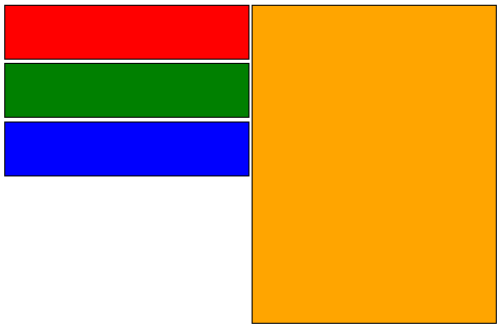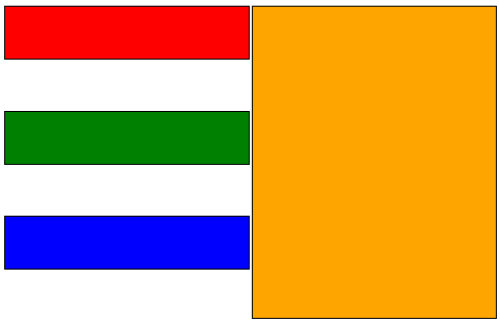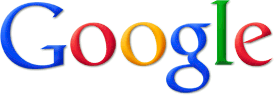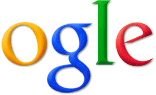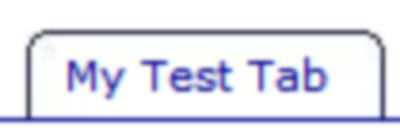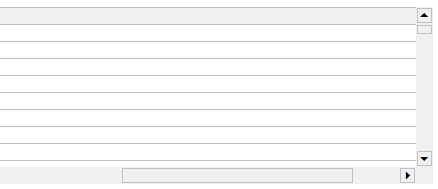If you’re using Infragistics UltraWebGrid in Internet Explorer 8 you may experience strange visual (and other) issues if you have page compatibility set to emulate IE7, e.g.
<meta http-equiv="X-UA-Compatible" content="IE=EmulateIE7" />
Issues can range from column moving not working to weird distortion in grouped mode. According to Infragistics this combination is not supported as “unstable”, but you can still make it work.
Infragistics keeps internal flags of what browser is currently in use: ig_shared.IsIE7, ig_shared.IsIE8, etc. The trick is to detect IE8 and make it fall back to IE7:
if (ig_shared.IsIE8) {
ig_shared.IsIE8 = false;
ig_shared.IsIE7Compat = true;
}
Place this code on top of your page JavaScript code and when it sees IE8 it will tell grid to use IE7 rendering. This is most definitely a hack, but it works.