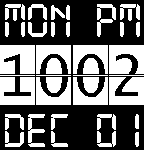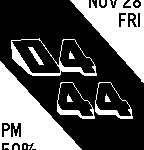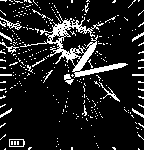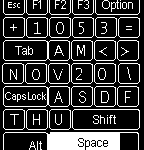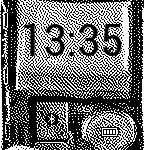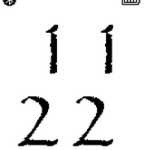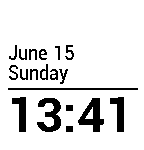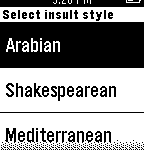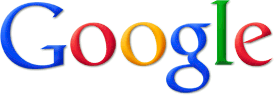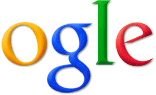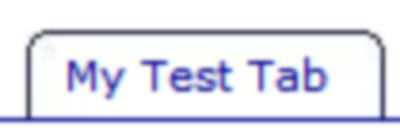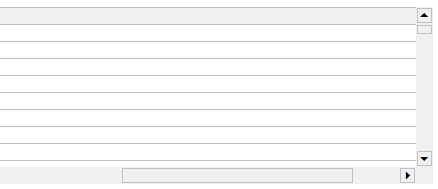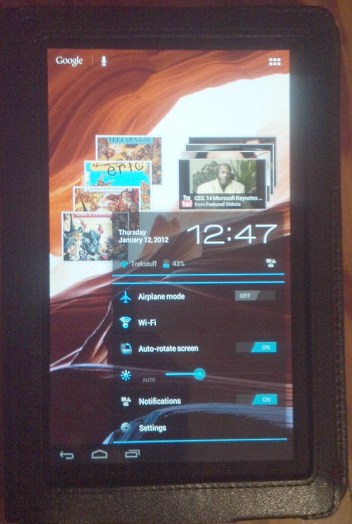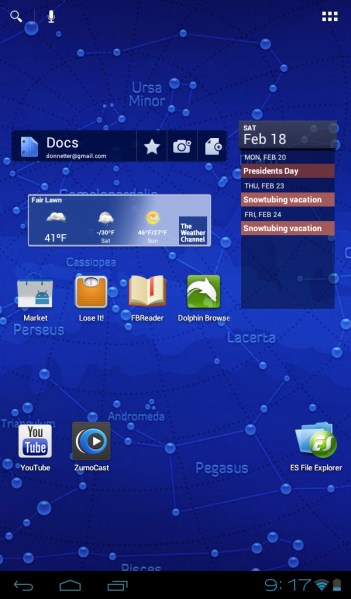I’ve written before about EffectLayer library for Pebble smartwatch I’ve been working on. The idea is – user places the layer over screen and that layer applies an effect to screen content.
I’ve started with a few basic effects (invert, mirror) but since then several more developers joined the project adding more cool features. Ron added 90° rotation, zoom and lens effect. Gregoire Sage added cool blur effect. LeFauve not only added FPS effect, but also optimized the library to run the effects in a very efficient way: now effect can be defined as a function (even user defined function!) and that function passed as a parameter to effect_layer_add_effect method along with parameters for that effect.
I, for my part, contributed “mask” effect. What it does is essentially lets you show parts of background image thru user defined mask, creating a feel of transparency. Continue reading →