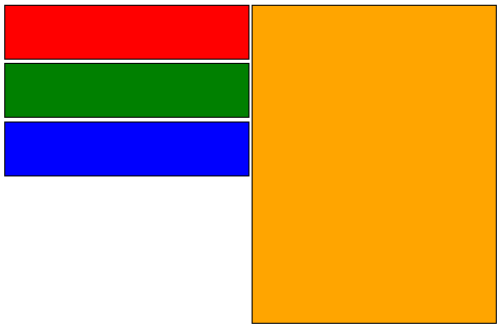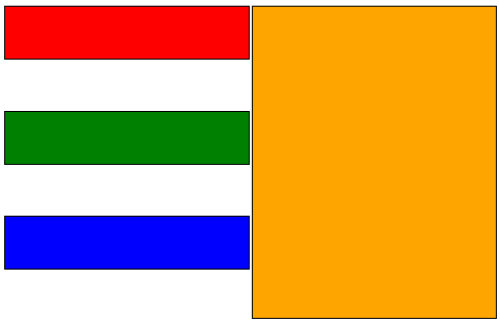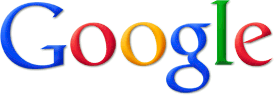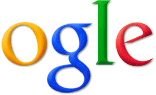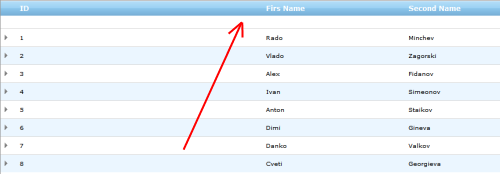Microsoft’s SQL Server Reporting Services supports rendering of HTML tags, but for some reason that support stuck in 1990s – only very limited set is supported. And even using that set is problematic.
Case in point – ordered list. While officially supported – the way it is rendered is the stuff nightmares are made off. Jumble of original tags generously intermixed with DIVs and SPANs – it’s a wonder it renders at all.
And sometimes it doesn’t. If you try to view a report in Internet Explorer (especially from older, but still actively used versions of SSRS like 2008) numbering get screwed.
Continue reading →