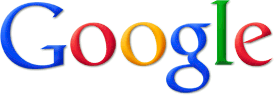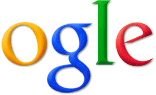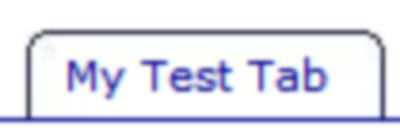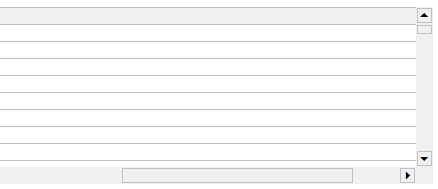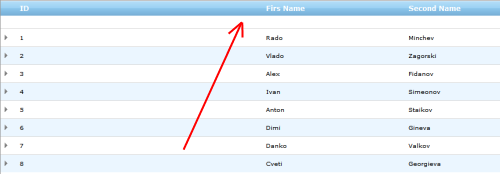If you work with Infragistics WebHierarchicalDataGrid and try to use its grouping features, you may notice that it uses grid column keys instead of column header’s captions to name items in “Group By” area.
To work around this limitation, let’s take a look at how Grouped By area is rendered:
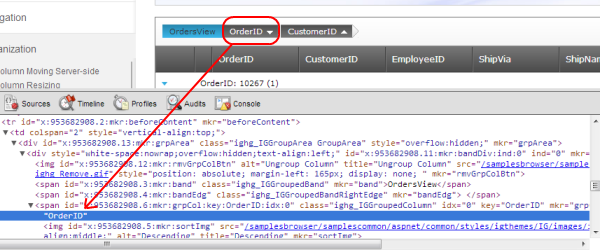
Basically a container DIV holds a bunch of SPANs representing grouped columns. Both DIV and SPAN can be located by their CSS class (your own, if it’s assigned or Infragistics StyleSet class name, used by the grid control). Knowing the location of the SPANs we can loop thru them altering their text:
function renameColumnsInGroupByArea() {
//locating GroupBy area DIV
var oGroupArea = document.getElementsByClassName('ighg_IGGroupArea')[0];
//locating GroupedColumn SPANs
var aGroupedColumns = oGroupArea.getElementsByClassName('ighg_IGGroupedColumn');
// looping thru SPANS with grouped columns, replacing their text
for (var I = 0; I < aGroupedColumns.length; I++) {
aGroupedColumns[I].firstChild.nodeValue = // put your new value here;
}
}
One way of using this function is generate a JavaScript associative array (ColumnData['ColumnKey'] = 'Column Caption') in ASP.NET server side code. Armed with such array Line 11 in the previous code could be simple
aGroupedColumns[I].firstChild.nodeValue = ColumnData[aGroupedColumns[I].firstChild.nodeValue]