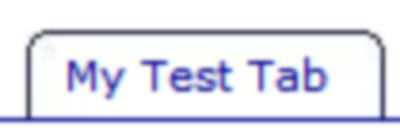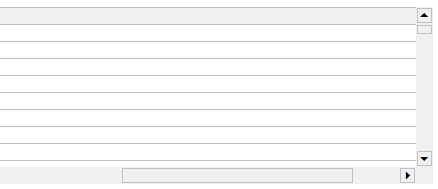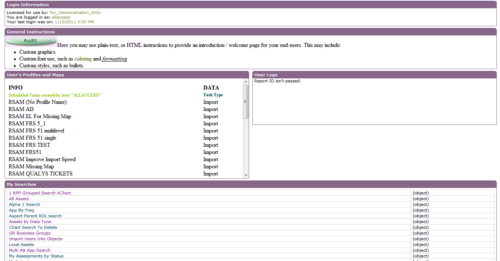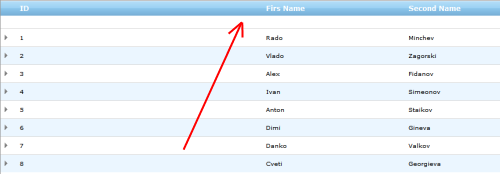If you ever hosted a content from external website in an IFRAME on your own site and wanted, for no reason whatsoever, to hide either top, bottom, left or right portion of that content – there’s an easy way.
Imaginge you have HTML markup like this:
<iframe frameborder="no" width="275" height="95" src="https://www.google.com/images/srpr/logo3w.png" />
It will display a pretty logo of some 3rd party company:
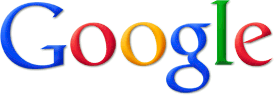
Now you got an idea to improve it a bit, by removing unneeded characters. Take a look at following markup:
<div style="width:275px;overflow:hidden">
<div style="margin:0px 0px 0px -120px">
<iframe frameborder="no" width="275" height="95"
src="https://www.google.com/images/srpr/logo3w.png" />
</div>
</div>
Our IFRAME is now enclosed into 2 DIVs. Internal one shifts left margin of its content 120px into the content, and external one effectively hides everything outside the margins via hidden overflow. The result:
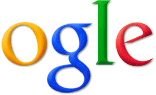
Of course the content doesn’t have to be IFRAME with external content, but if it’s internal to your site that means you have full control over it and don’t need to use this hack.