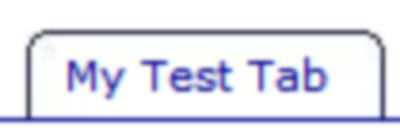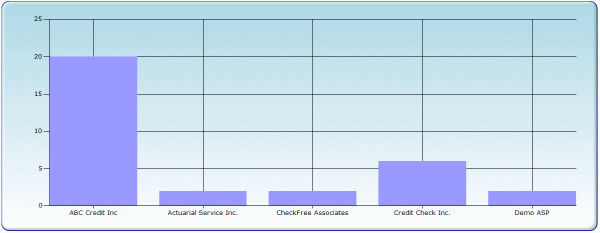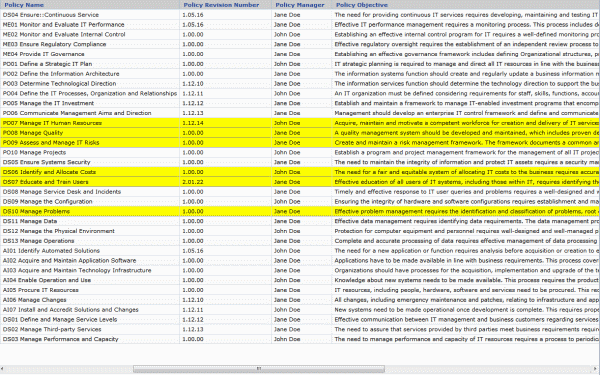Last time I described how LINQ can be used to custom filter ADO.NET DataTable. This time I will demonstrate how this technique can replace built-in server-side filtering in Infragistics UltraWebGrid.
By default if server-side filtering is enabled in UltraWebGrid controls, it displays a small “funnel” icon in the column header, if you click this icon – a list of unique values from this column is displayed and selecting a value filters the grid by displaying only rows that have this value.
This default behavior works, sort of – it has many issues. If your grid has paging enabled – only values from the current page will be displayed. If your columns or values has characters that grid doesn’t like (commas, square brackets etc.) an exception will be thrown (this happens because under the hood grid converts your filters into a string that is passed to DataTable’s RowFilter), there’re other issues as well.
Why leave anything to chance when you can provide filtering yourself? Continue reading →