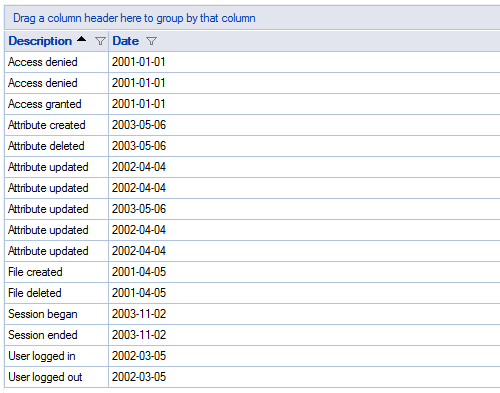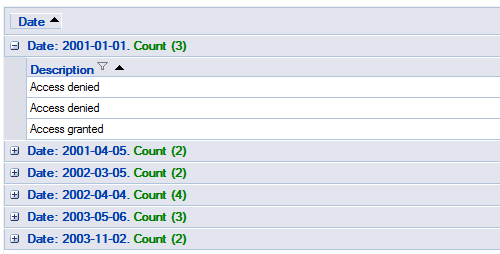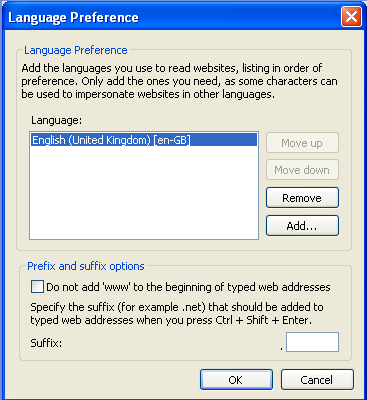I had high hopes for Infragistics Web Hierarchical Data Grid control. Especially in NetAdvantage 10.3 release (current as of this post). Control from Aikido Framework, build on AJAX from ground up, lightweight and fast – I was really excited.
Unfortunately it didn’t turned out exactly as I expected.
First – WHDG cannot bind to a flat ADO.NET data table. Why, you ask, I need to bind flat data to an hierarchical control? Well, it’s the only grid in Aikido that supports OutlookGroupBy mode and I need to be able to group my flat data. But attempt to bind WHDG to DataTable throws an enigmatic InvalidOperationException without giving any clue as why. There’s a workaround – to create a dummy DataSet, add the table to it and bind control to the dataset – but that’s just silly. And that’s not the worst of it. Continue reading →