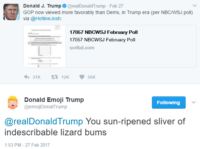All major browsers allow to paste image directly into a DOM element with contentEditable property set to true. They automatically convert it into IMG element with source pointing to base64 encoded DataURI of the pasted image. That is all browsers, but Chrome. Chrome needs a little help.
In my particular case I need to be able to paste image into an IFRAME with editable body of the content document (for some reason Infragistics WebHtmlEditor ASP.NET control renders itself as this contraption). But the code below applies (with small changes) to any editable DOM element.
To achieve the result we need to perform 3 tasks:
1. Capture image from the clipboard
2. Convert the image to DataURI format
3. Create IMG element with the DataURI source and insert it into the DOM
Take a look at the code below:
if (window.chrome) {
var elem = document.getElementById("myIframe");
elem.onload = function () {
elem.contentWindow.addEventListener(
"paste", function (event) {
var me = this;
var items = (event.clipboardData ||
event.originalEvent.clipboardData).items;
var blob = null;
for (var i = 0; i < items.length; i++) {
if (items[i].type.indexOf("image") === 0) {
blob = items[i].getAsFile();
}
}
if (blob !== null) {
var reader = new FileReader();
reader.onload = function (event) {
var image = new Image();
image.src = event.target.result;
image.onload = function () {
var range =
me.getSelection().getRangeAt(0);
if (range) {
range.deleteContents();
range.insertNode(image);
me.getSelection().removeAllRanges();
} else {
me.document.body.appendChild(image)
}
}
}
reader.readAsDataURL(blob);
}
})
}
}
Line 1 Checks the browser for chromness (well Edge if you want to pretend to be Chrome – so be it)
Lines 2-3 Grab the IFRAME element and attach onload event handler so we would know when it’s good and ready
Lines 4-8 Attach onpaste event handler and grab clipboard data when the event fires
Lines 10-14 Loop thru clipboard items and if an image is found – read it as blob file
Lines 16-17 Initiate file reader and attach onload event to it so we know when the reading (that begins on line 29) is complete
Lines 18-20 Create a new IMG element, assign DataURI result from file reader as IMG source and attach onload event so we know when the image loading is complete
Lines 21-29 Check if we’re inserting into or replacing any existing data at the target and if so – inserting image into selected range, otherwise simple append it to the target.
And that’s it – with this addition you’re now able to copy/paste images into Chrome in the same way as old respectable browsers do.