http://tinyurl.com/cobblestyle2
CobbleStyle is back! This time with THREE modes to display the time: analog, digital or BIG TIME! With complete customization on what information you want displayed. With pre-designed color sets and complete color customization. Make CobbleStyle 2 how you want it!
Key features:
– Three Ways to display the time: Analog, digital, or BIG TIME!
– Multi-language support
– Anti-aliasing text and graphics.
– Date / Weather / Bluetooth connection.
– GPS Location.
– Week number.
– Local time.
– Alternative timezones.
– AM/PM.
– Seconds counter.
– Pre-designed color sets.
– Custom colors.
– Custom text.
– Backlight when charging option.
– Bluetooth alert options.
– THREE weather providers – choose most reliable for your location
– Master Key weather provider control via https://www.pmkey.xyz – store all your weather API keys in one convenient location
Health Info:
– Step Count
– Live step goal bar.
– Custom step goal.
– Distance Walked
– Time Active
– Calories burned at rest
– Calories burned while active
Only $0.99 USD
After installing CobbleStyle 2 you will have a three days trial period to explore all the features and different aspects. At the end of the trial if you like CobbleStyle 2 and want to keep it, it’s just $0.99 via KiezelPay payment system. You will be prompted to enter code and follow easy payment steps. Once purchased, the watchface is yours permanently, no matter what Pebble or phone you use, as long as you keep the same Pebble account.
Design and Art Direction by Paul Joel – http://www.pauljoel.com


 While working on my Pebble watchface
While working on my Pebble watchface 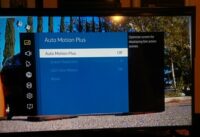



 I’ve encountered a weird issue while working with
I’ve encountered a weird issue while working with