First things first. DISCLAMER: Everything described here is a hack upon a crude hack and most likely, barring a divine intervention, won’t work in final product. And I apologize in advance to Pebble dev team if my attempts at “hacking” seem silly. Now to business. Pebble SDK offers very cool framebuffer API that allows developers to address display memory of the watch directly. This makes possible creation of many cool special effects (matter of fact EffectLayer library uses framebuffer extensively).
Rocky.js is JavaScript incarnation of Pebble SDK and it made me wonder whether it offers framebuffer access. Turned out it is hidden, but it’s there. At least at the latest commit at the time of this article it is. If you take a look at source file html-bindings.js you will see that binding function looks something like this:
Rocky.bindCanvas = function(canvas, options) {
//...
var framebufferPixels = new Uint8Array(module.HEAPU8.buffer,
framebufferPixelPTR,
canvasW * canvasH);
//...
var binding = {
//...
}
//...
return binding;
};

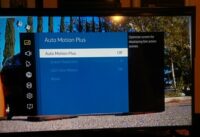



 I’ve encountered a weird issue while working with
I’ve encountered a weird issue while working with