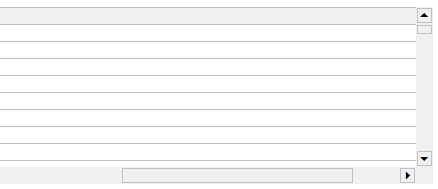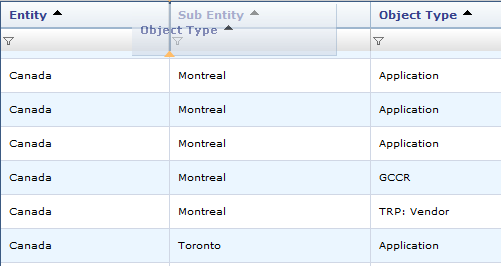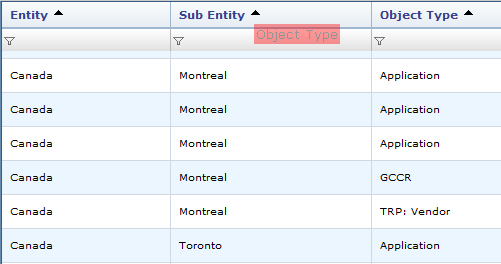If you’re using Infragistics UltraWebGrid and manually handling grid’s RowFilterApplying event by doing your own filtering/querying and then canceling the event by setting parameter e.Cancel = True, one of the side-effects is that column filter icon never changes to “applied” image.
To work around this limitation you need to change the image yourself. This involves 2 steps:
1st step – In the server side, code in RowFilterApplying event handler loops thru filtered columns, getting column index, filtered state and calling a JavaScript function that would actually set the image:
Protected Sub xmyGrid_RowFilterApplying(ByVal sender As Object, ByVal e As UltraWebGrid.FilterEventArgs) Handles xmyGrid.RowFilterApplying
' ... Your own filtering/querying code
Dim xGrid As UltraWebGrid = sender
For Each oFilter As ColumnFilter In xGrid.Rows.ColumnFilters
If oFilter.FilterConditions.Count = 0 OrElse oFilter.FilterConditions(0).ComparisonOperator = FilterComparisionOperator.All Then
RunJavascript(Me, "setFilterIcon(" & oFilter.Column.Index & ", 'MyImages/ig_tblFilter.gif');")
Else
RunJavascript(Me, "setFilterIcon(" & oFilter.Column.Index & ", 'MyImages/ig_tblFilterApplied.gif');")
End If
Next
e.Cancel = True
End Sub
During the loop code double checks if filter is applied to current column and if so passes URL of “applied” filter image to the JavaScript function – in this case “MyImages/ig_tblFilterApplied.gif”. Otherwise URL of “empty” filter is passed – in this case “MyImages/ig_tblFilter.gif”. To generate JavaScript call from ASP.NET code I am using RunJavascript function which works correctly both on normal postback and Infragistics partial postback (read WARP panel).
2nd step – And here’s JavaScript function that sets the image:
// Set's filter icon of the specifiec column
function setFilterIcon(i_iColumnIndex, i_sFilterImageURL) {
var sThId = igtbl_getGridById('xmyGrid').Bands[0].Columns[i_iColumnIndex].Element.id;
document.getElementById(sThId).firstChild.lastChild.src = i_sFilterImageURL
}
Using passed in column index, code locates column object and its DOM “TH” element (note: You have to get an ID of the element first, and then locate element by calling document.getElementById, using Column.Element for some reason returns an empty TH tag). Once element is located, code locates filter image inside and sets its source to passed image URL