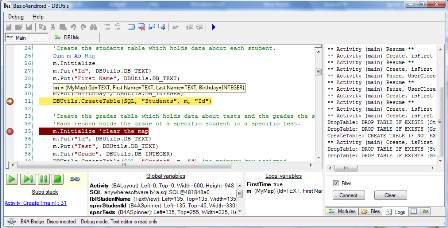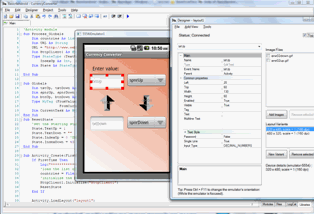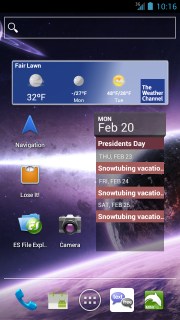
From the creator of ICS: Android 4 on Kindle Fire comes another great: Cyanogen Mod 9 for Droid 3. Don’t know why the call it Alpha, I installed it on my phone and it looks, feels and works great.
To flash it, your phone has to be rooted with ROM Manager installed or at least ClockworkMod Recovery flashed. Download latest version of the ROM here (Bookmark that URL and come back for fresh builds). Scroll down to Droid 3 section, download the ROM and Google Apps onto your phone’s SD card. Don’t download XT860 patch if your model is not XT860 otherwise you will lose 3G service.
Reboot your phone into Recovery, backup your current ROM, wipe System, Data and Cache, locate 2 downloaded ZIPs and flash ROM and immediately after, without reboot – GApps. Reboot your phone, sign in to your Google account and enjoy.
Thanks, Hashcode, for developing really cool things; Verizon… well it’s 2012, wake up?

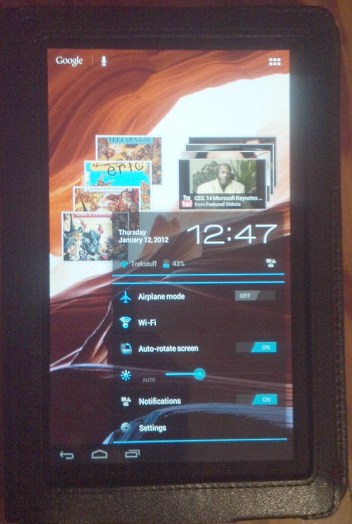
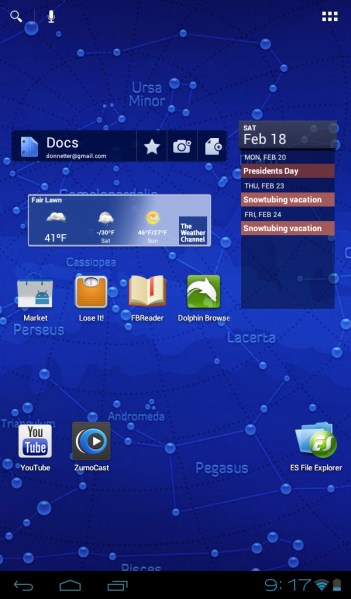
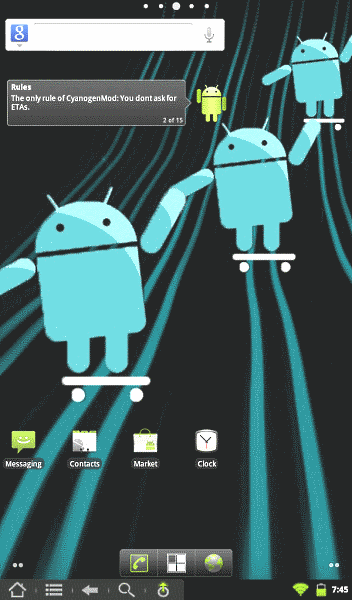 Lately I’ve been
Lately I’ve been 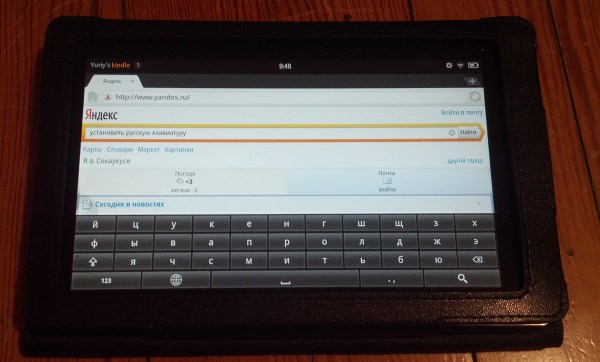
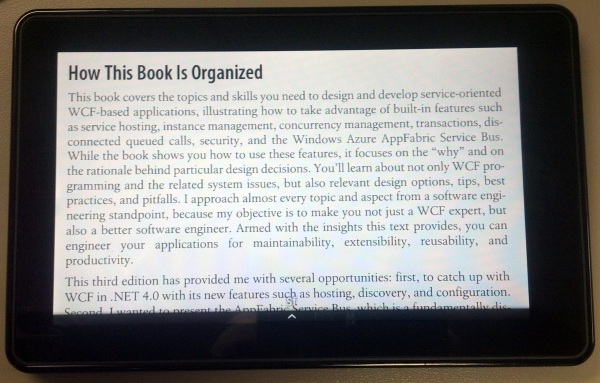
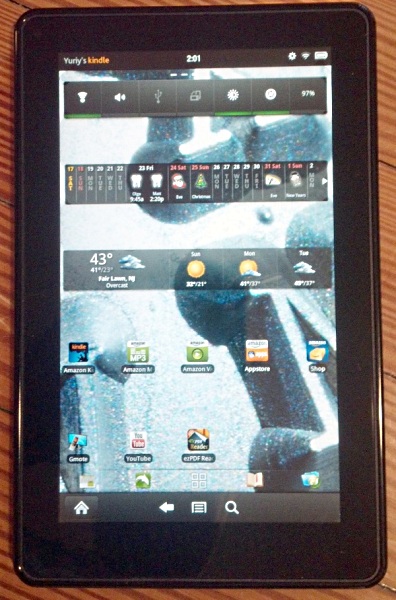 First, I
First, I